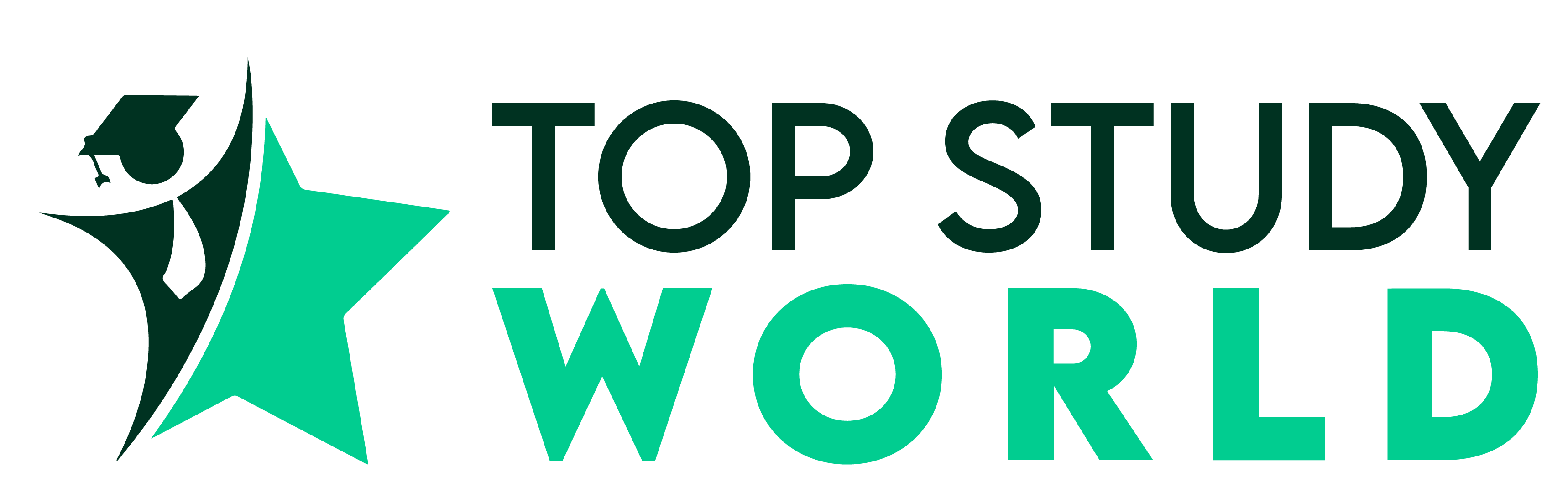Need to edit your PPSC application? Then no need to worry because you’ve come to the right place.
Today. I’m going to give you a step by step guide through which you can edit your application. This will be a detailed guide with screenshots as well, so no need to fret.
If you follow the guide as it is then you will be able to change the application without any hitch.
Step By Step Guide To Edit PPSC Application
Try to follow these steps as accurately as you can. Let’s begin:
Step 1
The very first step is to open the PPSC (Punjab Public Service Commission) Official Website.
You will take to the homepage of the PPSC website which will be as shown in the image below.
As you can see in the image above that there are various options but stay with us as we will explain what to do in the next step.
Step 2
After going to the homepage of the website, you will see a section on the right side with the name “Online Pane”.
There are many options here which all have separate purposes. There are options like Apply Now, Edit Application, Print Application, and Upcoming Jobs.
Our main concern is only with one option which is “Edit Application”. This will take you to the next page.
Step 3
This is the step where you will be required to enter 3 different types of numbers. These numbers are as following:
- CNIC Number.
- Application Number.
- Token Number.
You see this in the image below.
If you have an issue such as you can’t remember your “Application Number” or “Token Number” then there are separate methods of recovering them.
Recovering Application Number
For the recovery of Application Number, you have to click on the option “Forgot/ Not Received Application No, Click Here“.
This will take you to the next page where you can receive your application number. The page will look like the one below.
You are required to enter your CNIC Number which you used while filling the online application form.
After that click on the “Find Application Number” button which will display your application with its Number.
Recovering Token Number
The recovery of the “Token Number” is a little different from recovering “Application Number”.
For starters, you will have to click on the “Forgot/ Not Received Token No, Click Here” which is below the “Forgot/ Not Received Token No, Click Here” option.
This will take you to the page where you have to enter two things. These are “CNIC Number” and “Application Number”.
After entering both numbers, all you have to do is to click on the “Find Token Number” button and the token number will be sent to your Email address.
Step 4:
After entering all the Numbers in the previous step, all you have to do is click on the “Check Your Record” button.
You will see a few options through which you can change anything from your application.
As you can see in the above image that the “Post Name” and “Department Name” are displayed.
For editing your application there are a number of options from which you can edit. The things that can be edited are:
- Pictures.
- Preliminary Information.
- Personal Information.
- Qualification Set.
- Education Details.
- Service Record.
- Bank Receipt Report.
1) Editing Pictures:
For editing application Picture you will click on the “Edit Picture(s)” button. This will take you to the following page.
There are two images that you can change one is “Application Picture” and the other is “CNIC Picture”. Since the method is exactly the same, hence there is no need for repeating the procedure.
- First, click on “Change Picture” button.
- Then click on the browse button to select the picture.
- In the end, click on the “Upload picture” button and you will see a message “Picture is uploaded Successfully”.
2) Edit Preliminary Information:
For editing preliminary information click on the button with the same name.
Here you can change a few options. These options are:
- Age.
- Date of Birth.
Including these options, you can also change answers of 3 questions. These are:
- Are you a Government Employee?
- Do you claim to be a disabled person?
- Are you a retired/ released Armed force person?
You can easily change all of the above-mentioned options. After doing so all you have to do is to click on the “Save Information” button.
A message will be displayed which tells you that “Information Uploaded Successfully”.
3) Edit Personal Information:
For changing personal information click on the “Edit Personal Information” button.
As you can see in the above images that there are quite a few options that you can change. I am only going to name a few of them.
Personal information are as follows:
- Name.
- Religion.
- Name of religion.
- CNIC.
- CNIC expiry date.
- Postal Address.
- Phone Number.
- Email.
- Father’s Name.
- Domicile.
These are only a few of the options. There are also a few questions that you must answer “Yes” or “No” only.
After changing the things that you want to change all you have to do is click on the “Update Information” button. After that, your new information will be updated.
4) Edit Qualification Set:
For editing the qualification set click on the “Edit Qualification Set” button. It will take you to another page where you can edit your qualification set.
As you can see that there is a “Change Qualification Set” button from where you can select and change your qualification.
You can change various things like:
- Degree Name.
- Board/University.
- Major Subjects.
- Result declared on.
- Examination System.
- Marks/CGPS.
- Total Marks.
- Division.
All of these things can be easily updated. After editing these things all you have to do is click on the “Save Information” button.
5) Edit Education Details:
Here you can change all the information degrees regarding your education. You have to click on the “Edit Education Details“. This will take you to the page where you can change all the information regarding your degrees.
Here you can change:
- Degree.
- Board.
- Subjects.
- Degree Declaration Date.
- Obtained Marks.
- Total Marks.
- Grades.
After that you all you have to do is click on “Save Education Details”.
6) Edit Service Record:
As the name suggests that with this option you can edit your service records. By pressing this option you will be sent to another page where you can change a number of things.
Here you can edit things like:
- Post Held.
- Department/Office.
- Post Starting Date.
- Post Ending Date.
- Scale (if any).
After changing all these things all you have to do is click on the “Update” button.
7) Edit Bank Receipt Report:
This is the last and only option that can be changed in the PPSC application. This is related to the amount submitted in the bank.
Here are a few options that can be changed.
- Image of the receipt which can be uploaded from your device by first browsing and then clicking on the “Change Picture” button.
- Bank receipt date.
- Bank receipt number.
- Name of the Bank.
- Branch Name.
- Receipt Amount.
After changing all these things click on the “Update Information” button.
These are the steps through which you can easily edit your PPSC (Punjab Public Service Commission). Hopefully, by using this guide you can successfully edit your application.
Source: Vantazo