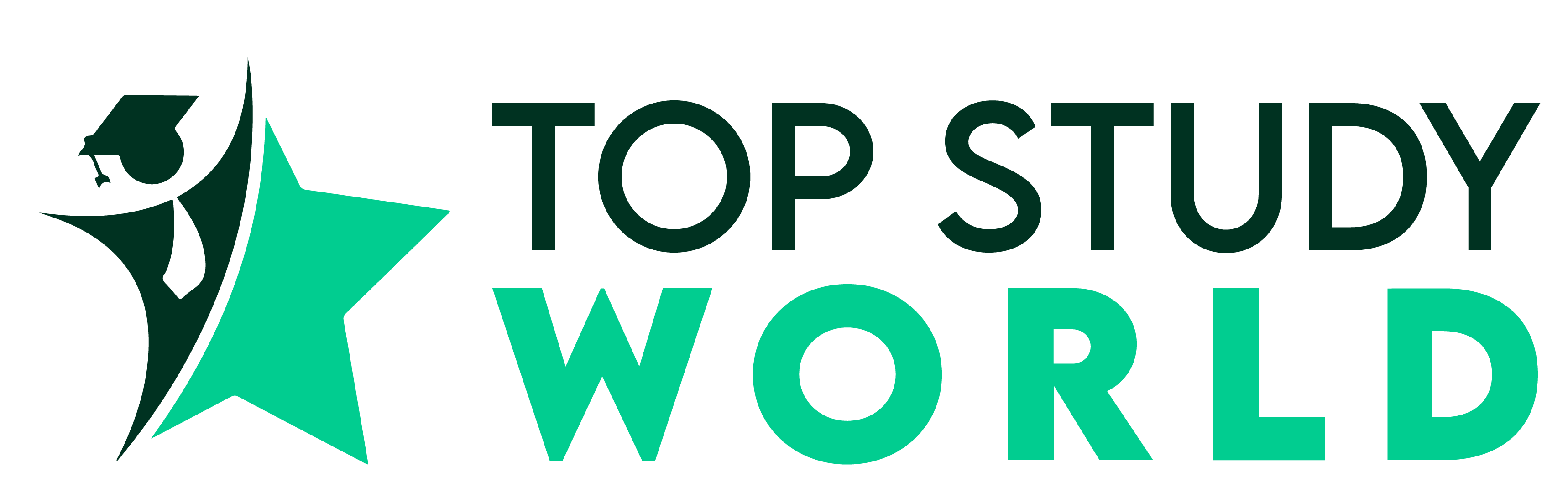We looked at six contenders in our hunt for the best iPad note-taking apps: GoodNotes, Notability, It’s Notes, ZappNote, Penultimate, and Noteshelf.
Through this experimentation, we learned about a range of features you should look for in any good iPad note-taking app.
We also discovered a technique that lets you quickly take notes with an iPad without compromising portability or the handwriting experience.
The best note-taking apps for the iPad allow you to transfer your handwritten ideas and observations into an easy-to-access digital format.
If you want to start right now, here’s a step-by-step rundown of creating the perfect handwritten notebook.
1. Notability

Notability has a wide variety of tools and options to modify your drawings. The tool palette is very adjustable and allows you to add any other drawing or writing tool to it.
Other than the usual drawing tools such as circles, squares, straight lines, etc., there are tools for adding your handwritten signature on top of anything you draw and even drawing shapes within shapes! Drawing, in general, is extremely fluid in Notability, which we think is cool.
Creating a page of notes is easy, but if you need more options, you can go to the home screen and create a new note, in which you’ll be prompted to choose a note type like a diagram or handwriting. You can tap on the type you want to start sketching away from here.
Be sure to customize the settings for your note type, such as pen size or drawing color.
Flexible layout options are available in Notability. You can, for example, open a slide or reference material on one side of the page while taking notes on the other. Aside from organizing your pages with individual dividers, you can also use digital Dividers.
2. GoodNotes 5
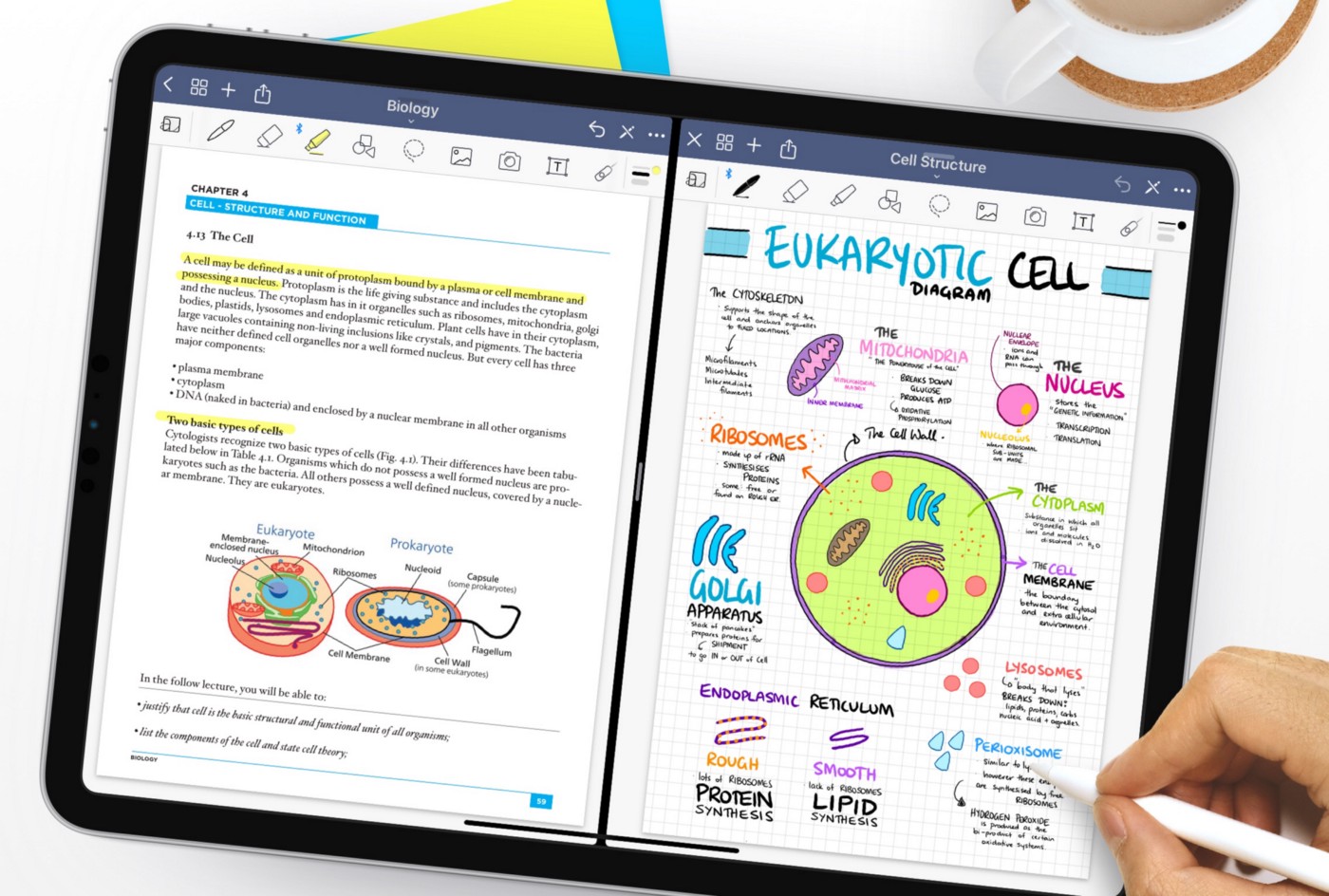
For taking notes in class or at work, GoodNotes 5 has everything you’ll need. This app for iPad includes a variety of note templates with built-in page layouts. It also includes a robust word processor with tools to organize your work into folders and choose fonts, colors, and backgrounds.
Notes are one all-inclusive app. When you’re ready to share your ideas, GoodNotes 5 supports many different export options. And if you’d like to view or edit your notes on other devices, you can export them as PDFs or access them anywhere through iCloud Drive. No matter what you’re doing, it will be hard to find a situation where this app can’t be used.
Whether taking class notes, sketching drawings, or recording your voice, GoodNotes 5’s extensive functionality and intuitive interface make it easy to use while on the go. GoodNotes 5 is the ideal option to take handwritten notes into the digital age, which many other mobile note-taking apps have been doing for some time now.
That said, I do think that Evernote’s recent Penultimate acquisition has given it a serious boost in this department. Its physical design gives me the sense of security I don’t get with GoodNotes.
Still, if you’re looking for a solid option that doesn’t cost you an arm and a leg and includes some extra features — like easy access to Dropbox files or note exporting — for free, GoodNotes 5 should certainly be one of your top choices.
3. Noteshelf

Noteshelf was a longtime favorite for iPad note-taking apps, and we still think it’s a great option. The iPad’s split-screen feature lets you multitask while annotating PDFs, two features that we love in Notability.
Noteshelf is a simple yet powerful note-taking software for iPad and iPhones. It’s designed to help you organize your memos and thoughts in a non-distracting manner. You can also record voice notes to accompany your handwritten notes, which is useful for recapping lectures or meetings later.
Noteshelf can be used as a simple notebook or a powerful study tool for students ranging from schoolchildren to college/university graduates due to its use of fonts, note colors, type of handwriting, and the possibility of importing text notes with images. Noteshelf lets you create, save, and share notes.
Everyone likes to jot down a quick message or reminder to himself or herself, and with the Noteshelf app, you can do that and more. The app is beautifully designed to offer a way for you to make your everyday notes more meaningful by helping you create reminders and tabs and add voice memos, as well as a way for you to take quick notes during meetings.
Noteshelf is a quick note-taking app that allows you to create notes and take rough hand-written notes with an Apple Pencil on the iPad. It also supports capturing pictures with the Apple device camera and additional useful features for quickly taking notes.
4. Apple Notes

What makes Apple Notes so great is its simplicity. The app is cleanly organized and easy to use, and if you’re already using other Apple apps, you likely have a few shortcuts available to you that will help speed up your note-taking. Apple Notes was first included in Mac OS X Tiger as the address book, and it became a standalone app in Mac OS X Leopard.
The handwriting recognition features were introduced in 2011 with iOS 5 and expanded upon when the new iPad was released later that year. iPhone users who upgraded to iOS 7 received this feature, as this is the first version to support it.
By default, the app comes preinstalled on iPhones, iPads, and iPod Touches, though you can download it free on your Mac or PC if you want easy access to your notes across platforms.
Apple’s Notes app is great for plain text note-taking, and the ability to add drawings and other formatting makes it a solid choice for hand-written notes.
Apple Notes is the best app for your notes. It has many innovative features like page templates, sync with other devices, and an elegant interface. Note-taking is better than ever before on Apple’s platforms.
5. Penultimate

Penultimate is a cross-platform note-taking app designed by Evernote.
There are various layouts and a search function, so you can keep all the standard notes you want handwritten notes with optical character recognition. It allows users to search through handwriting in notebooks and images. Penultimate also can sync with Evernote if you choose.
By syncing with Evernote, users can send their notes to Evernote simply by scanning a barcode. Penultimate is a notes app designed by Evernote, and it is specifically designed to be synced with their note-taking service.
If you have not used Evernote before, Penultimate may seem like an expensive way of keeping notes. However, the full version of Penultimate includes most of the features you need — including handwriting recognition for your sketches.
Penultimate is a free document reader available on the iTunes store for iPad and iPhones. You can take notes on your iOS device by writing in cursive.
I’ve spent the last month or so exploring Evernote in-depth, and as a result, I have found it to be one of my favorite note-taking apps available for the iPad.
A host of great features included with Evernote make this popular app really shine when used on tablets. The two big reasons I like writing in Penultimate are that it supports most of the keyboard shortcuts I’m used to using on my computer. In conjunction with Backgrounder, it allows me to utilize my tablet while maintaining active sync to my Evernote notebooks.
You can seamlessly integrate Penultimate into your workflow if you are already using Evernote.
6. Microsoft OneNote
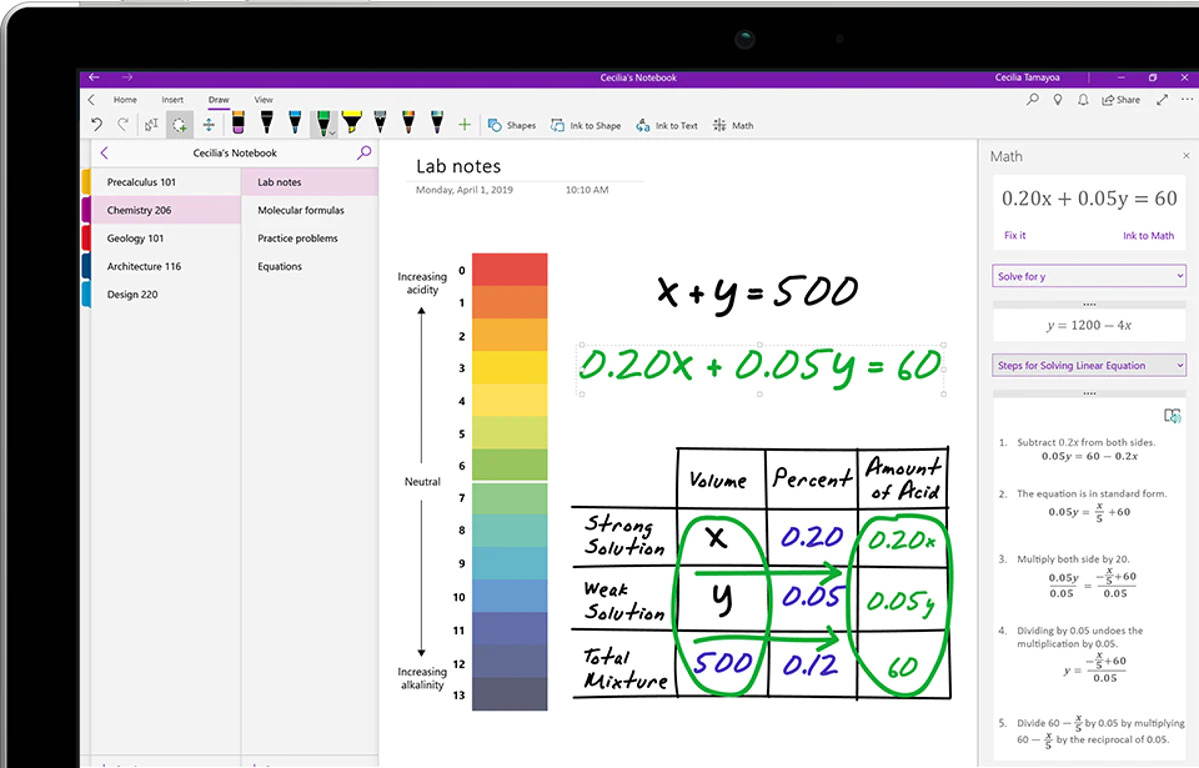
The app’s interface isn’t that different from an Evernote notebook. You have pages inside notebooks, which you can organize by topic. The biggest difference is that Evernote has a universal search function, and OneNote doesn’t.
Microsoft has been fine-tuning the OneNote iPad app’s search feature as of late, but you’ll still find it most useful if you organize as you go. There are many similarities between notebooks in OneNote and physical notebooks: you can open, close, or disable them.
But OneNote also gives you additional options for quickly rearranging, printing, or emailing a notebook to someone else. OneNote for iPad offers all of the same capabilities as the desktop version.
You can type text, insert graphics, and even record voiceovers. You can also search for specific words in your notes and view them across multiple devices.
OneNote automatically backs up everything you create to OneDrive. If you’re already a serious Microsoft app user, OneNote will integrate seamlessly with your workflow.
OneNote, the note-taking app for iPad from Microsoft, is a pretty capable app in its own right and essentially mimics the experience of using OneNote on Windows computers. But one thing distinguishes it from other iPad apps: it’s part of your Office productivity suite.